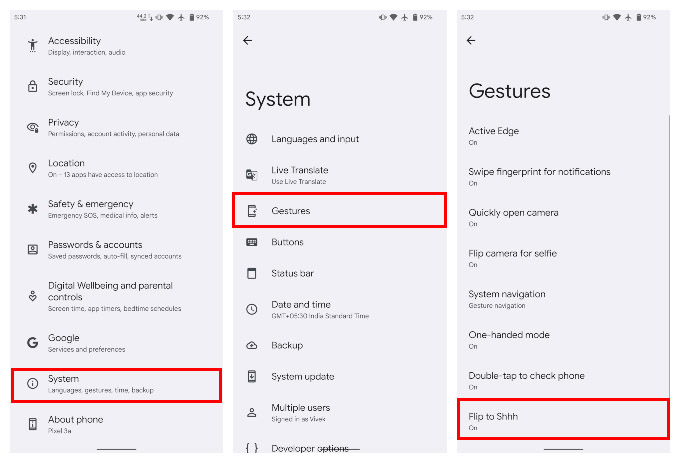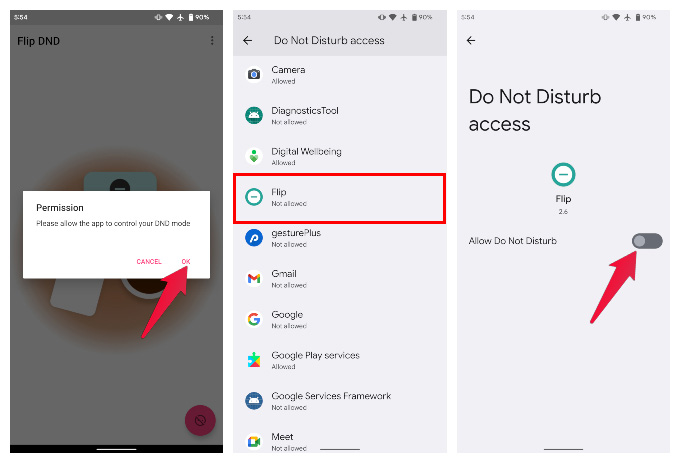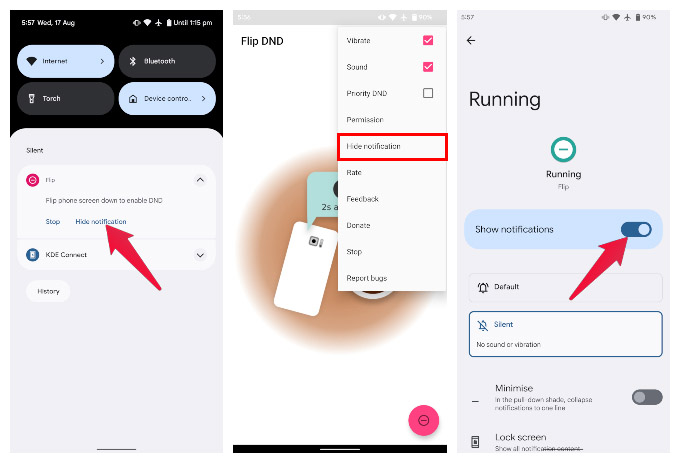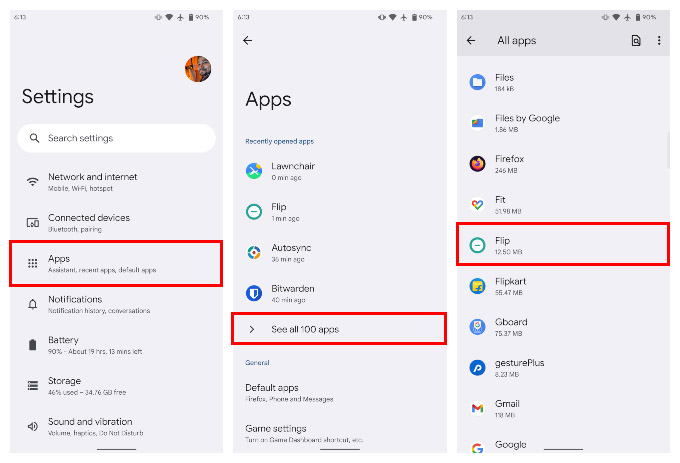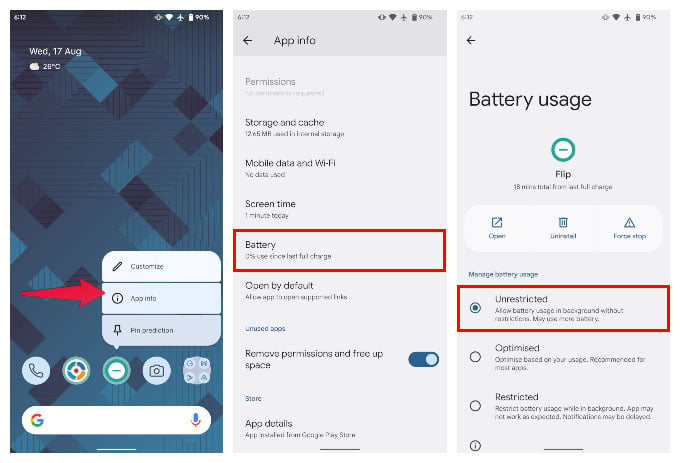Let’s get started.
Enable Flip to Shhh on Google Pixel
Google Pixel phones have the Flip to Shhh feature inbuilt. Like many other Pixel features, including squeeze and shake, the Flip to Shhh is a gesture, and you can find the setting on the gestures settings page. From now on, you can simply flip your phone face down to silence it. This is much more useful when the morning alarm annoys you, compared to smashing your phone or fiddling with the on-screen controls while you’re struggling to wake up.
Enable Flip to Mute on Any Android
If you don’t have a Pixel, you can still flip to mute your phone with a simple app. It’s not the most groundbreaking feature, but once you start using it, you wonder how you’ve been living without it until now. The app we’ll be using is called Flip and you can download it from the Play Store for free. The app will detect when you flip your phone and turn on Do Not Disturb mode, essentially giving you a flip to mute feature. Download: Flip DND: Flip to shhh..shush! That’s all you have to do, and flip to mute works right out of the gate. By default, the app also shows a notification so that you’d know it’s running. If you don’t want it, you can hide it. Simply tap Hide notification on the notification itself, or select Hide notification from the three-dot overflow menu in the app. This will redirect you to the app’s notification page, where you can toggle off Notifications from the app. The menu in the app also has toggles to enable or disable certain features as per your choice. If you check Priority DND, flipping your phone will not allow notifications even from starred contacts and priority conversations.
Make Sure Flip to Mute Works Consistently
On Samsung, Sony, OnePlus, Oppo, Vivo, Huawei, etc. devices the app might be forced to shut down after a while. To make sure the app is always working, you may have to exclude it from the battery management settings on your phone. Most manufacturers include such aggressive battery management settings. So, unless you’re using stock Android, there’s a good chance that you will need to exclude the app from battery management settings.
Δ