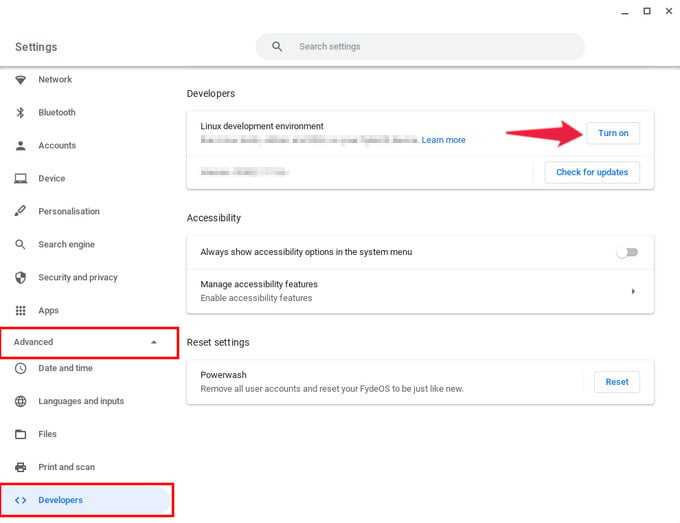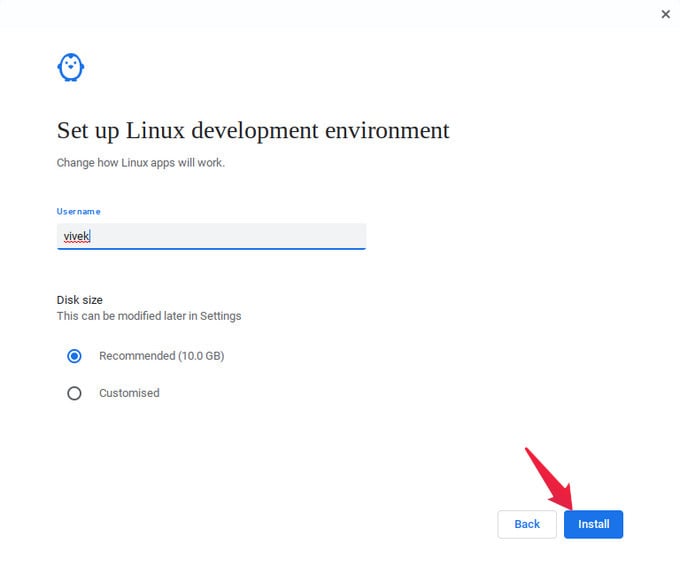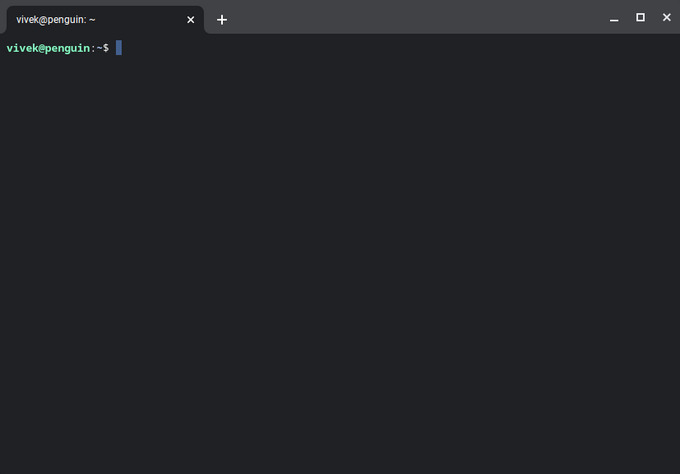Install Linux on Chromebook
Since Linux is officially made available by Google, you don’t have to jump through hoops to install Linux on a Chromebook. However, this option is only made available for developers, since most general people don’t really use Linux either way. If you’re familiar with Linux or want to give it a try, you can follow the simple steps below. The installation will begin but it may take a while depending on your hardware. Once Linux is installed on your Chromebook, the Linux terminal will be automatically launched.
Update your Linux Installation
So you’ve installed Linux on Chromebook but before you do anything else, you should probably make sure it is up-to-date. Because most likely, it isn’t. Simply type or copy and paste the command below into the open Linux terminal. This will make sure you’re on the latest available version of Ubuntu for your Chromebook. Linux on Chromebook runs inside a container, as will all Linux apps you will eventually install. This prevents your Linux apps from interacting with the rest of the system and therefore, prevents potential boot issues that you might run into otherwise with your root privileges on Linux.
Δ