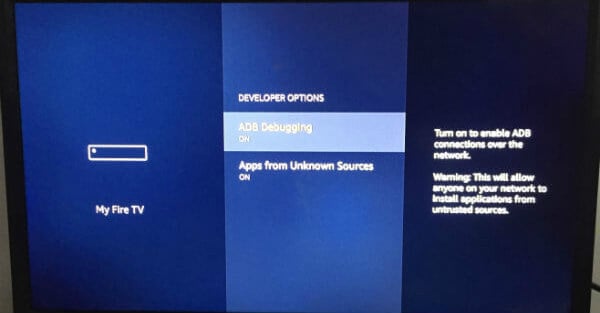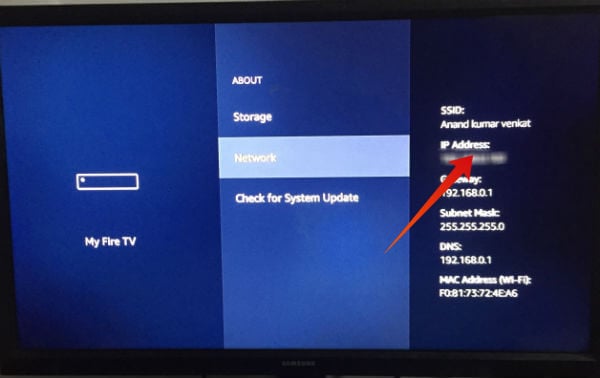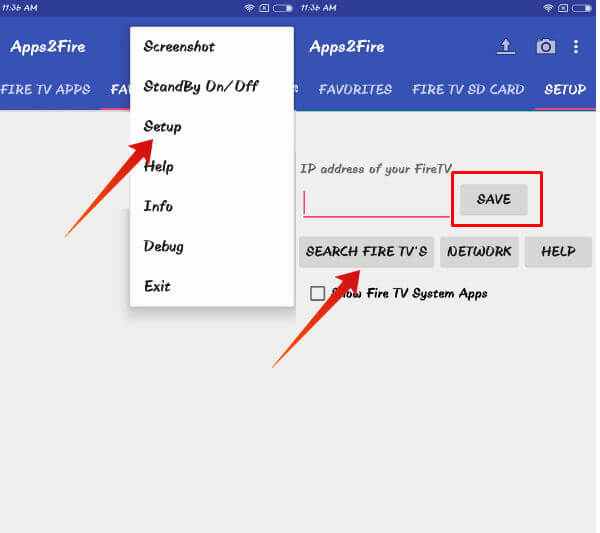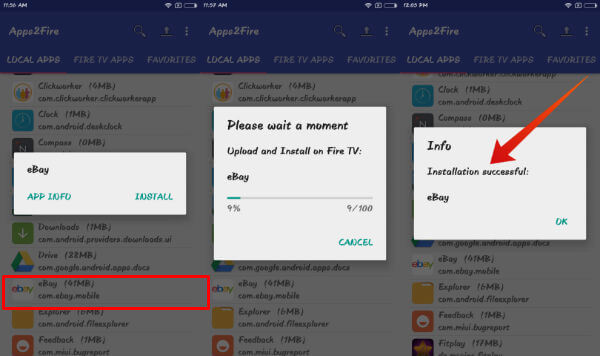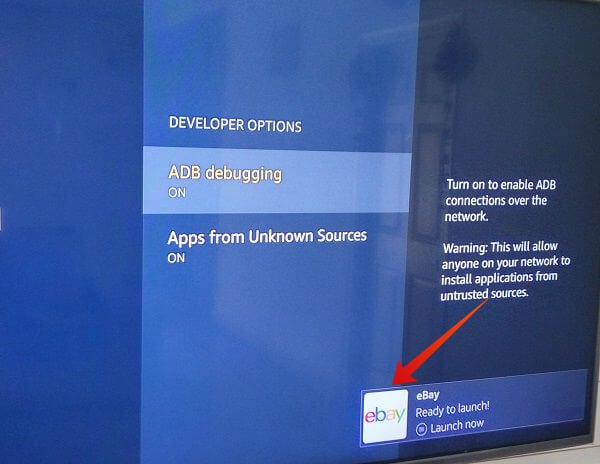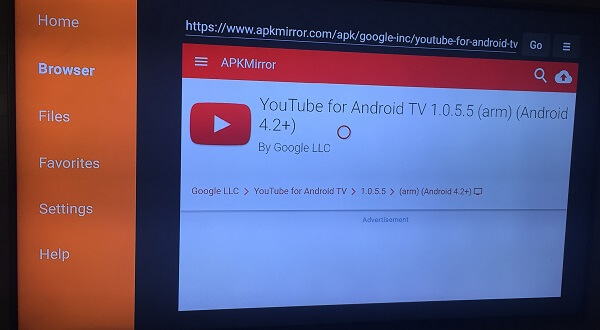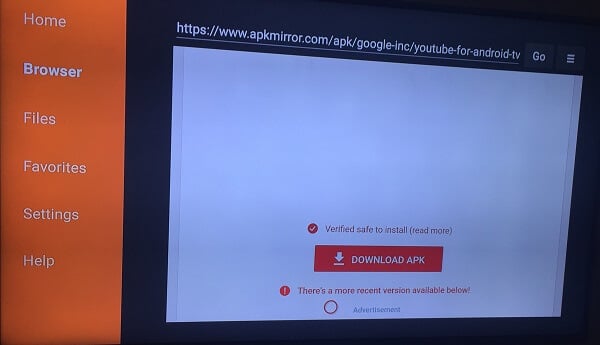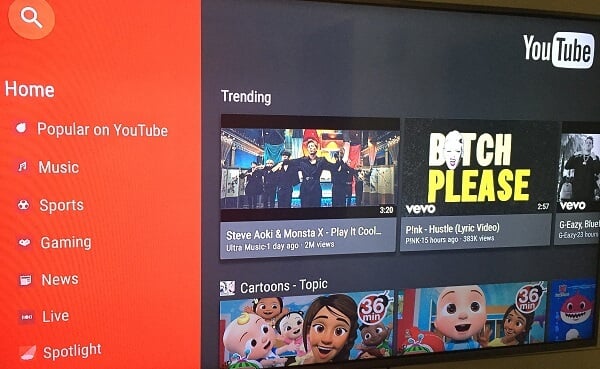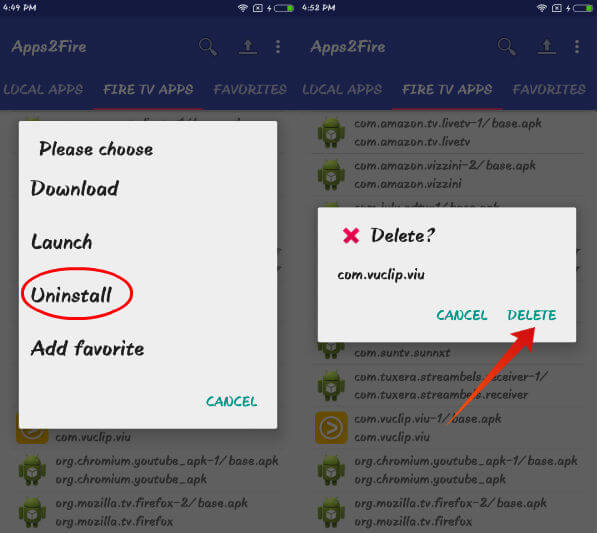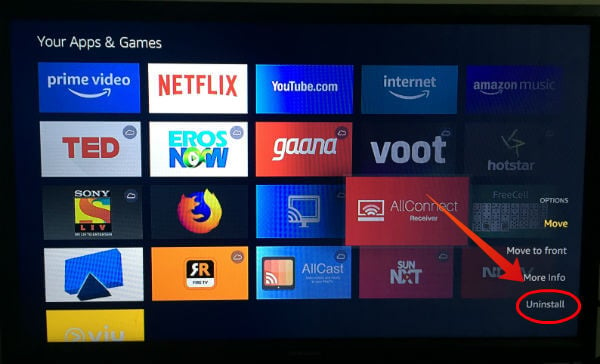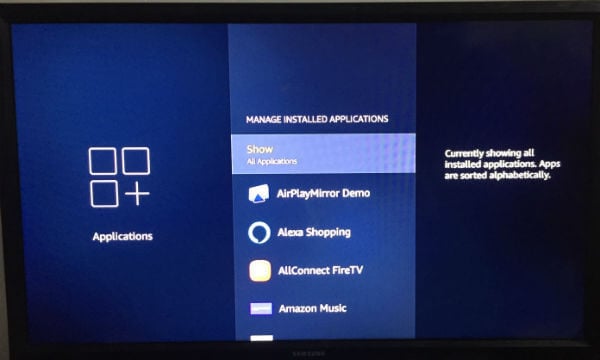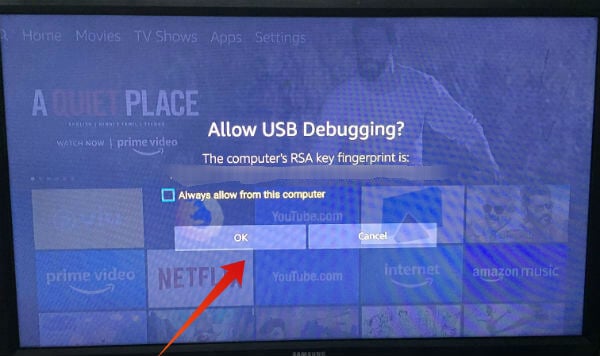In this article, let’s see how to install apps on Firestick from your Android phone or tablet using Apps2Fire.
Sideload Apps on FireTV with Android (Apps2Fire)
By default, Firestick won’t allow you to install third-party apps on it. However, you can override this limit on firestick. To allow third-party apps on firestick, follow the steps: Now, you can return to the Fire TV Stick main menu by using the Home button on your remote.
Step 2: Install Apps2Fire on Android
To install Apps2Fire, you can navigate to Google Play Store on your phone and search for the keyword “apps2fire”. Alternatively, you can install the app by using the direct link PlayStore.
Step 3: Pair/Connect Fire TV Stick with Android
Alternatively, you can tap the button titled SEARCH FIRE TV’S so that the app will search for nearby Fire TV devices and fill the IP address automatically. That’s it. Now, everything is all set to install the apps on the Fire TV Stick.
Step 4: Install App on FireStick
Even though it is possible to install any Android app on the Fire TV Stick, not all apps will work perfectly. For example, if you try to install an app that is developed exclusively for Portrait mode, then it won’t be displayed properly on your TV screen. The majority of the users would be interested to install streaming, gaming, news, or shopping-related apps ob their Firestick.
You will see the installation progress bar. It will take 30-60 seconds to install the app on your Fire TV Stick. Once the installation gets completed, you will see a confirmation message both on your phone and TV screen.
Install Apps on FireTV using APK File
If you don’t have an Android device or you prefer installing the app directly on your Fire TV, then you can use the APK file method. In this method, you need to make use of the Downloader app developed by AFTVNews to install the APK file on your Firestick. In this example, let’s see how to install YouTube on your Firestick or Fire TV using this method.
Also see: How to Fix Buffering Issues and Speed up Fire Stick
Uninstall/Remove Apps from Fire TV
In case you would like to remove or uninstall an app on your Fire TV stick, you can do that either from the Apps2Fire or Firestick on your TV.
Remove FireTV Apps Using Android (Apps2Fire)
The solution to uninstall Apps on FireTv with Android is pretty simple. The steps are simple and almost like removing an app from an Android phone. Let’s follow the steps below to remove Apps from FireTV with Android phones.
That’s it. The app has been successfully removed from your Fire TV stick.
Direct Method to Remove Apps from FireTV
You don’t access to Android phone or Apps2Fiore not accessible on your phone? You can directly uninstall the app from your Fire TV itself. To access the apps, you can use any of the two methods:
There is one more option available on your Fire TV Stick to uninstall apps. The solution is almost similar to the above solution. Sometimes we feel this solution is easy and quick compared to the other solution. Let’s have a look. Now, the app will not be listed on your Fire TV Stick anymore and completely removed from FireStick. Sometimes, things won’t go straight. For some reason, if you are not able to install apps on your Fire TV Stick, then try out the following things.
Make sure you have entered the IP address correctly on the Apps2Fire app. If you don’t see any progress in installation after giving the command, check your TV screen. Sometimes, you will see a pop-up that requests permission to allow access from your Android phone. Just tap the OK button to proceed with the installation.
Alternative App to Install Apps on FireTV Stick
When it comes to installing apps on your Fire TV using Android, there are only a few apps listed on the Google Play Store. If you are looking for an alternative for Apps2Fire, then you can try Easy Fire Tools (PlayStore Link). This is a free app that can be used to sideload apps on your Fire TV stick from your Android device. Like Apps2Fire, you need to pair your Fire TV Stick to the app using the IP Address. Easy Fire Tools can be considered as a good alternative for Apps2Fire, as it supports all the features available on Apps2Fire. As Firestick is based on Android, theoretically it is possible to install any app listed on the Google Play Store on your Firestick. However, there is no guarantee that all the Andriod apps will run on Fire TV perfectly. And, the best way to find out which is to try installing the app on Firestick and see how that works. We hope that you should have understood the procedure to install apps on your Fire TV Stick using Apps2Fire.
Δ