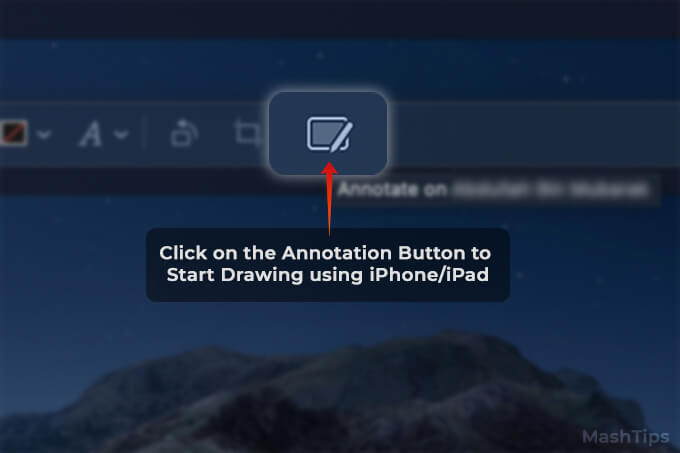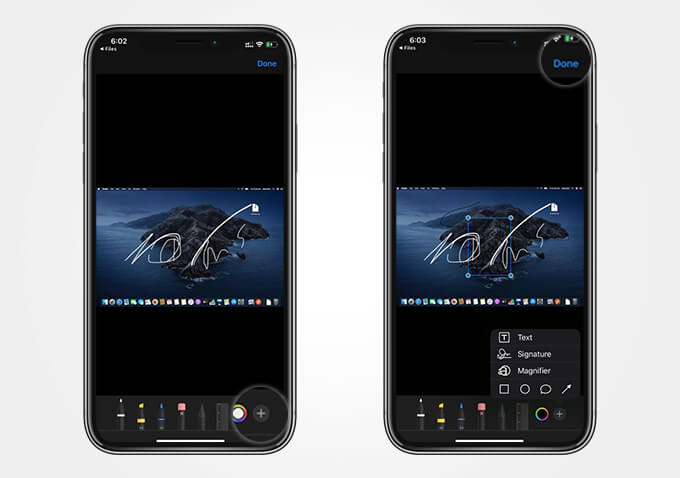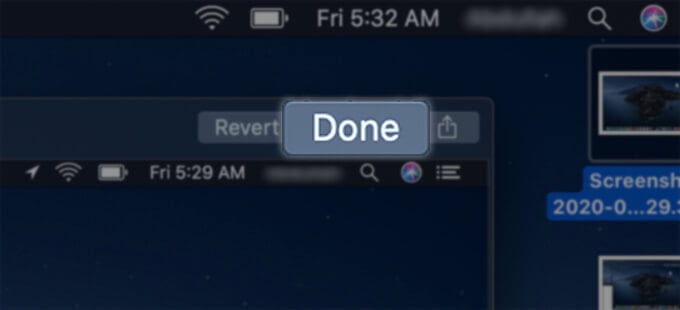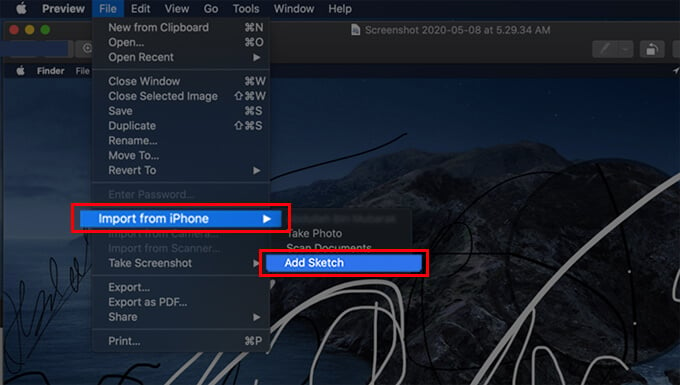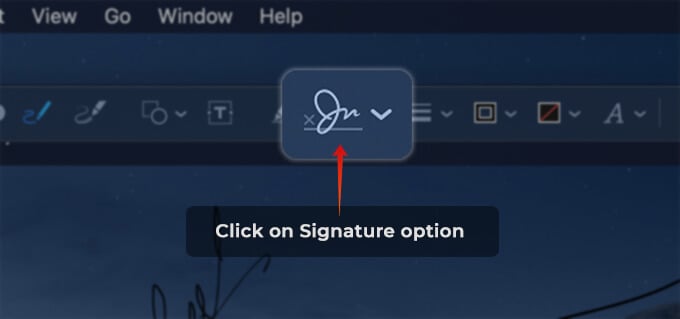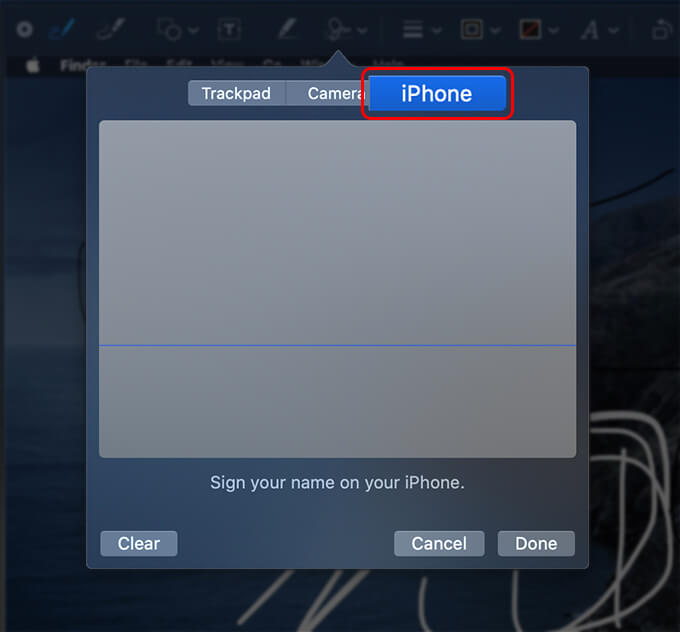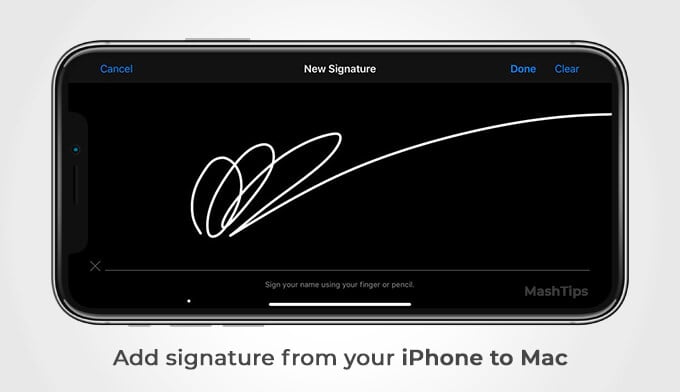In this article, you will learn how to use your iPhone and iPad to edit a PDF or any files on Mac. Content
Use Continuity Markup on Mac to Draw on PDF Using iPhone or iPad
Apple’s continuity features across the devices including Mac and iPhone make it easier for the devices to communicate with each other. The continuity features support instant file transfer to editing files remotely between your Mac and iPhone or iPad. Similarly, your Mac has a feature named Continuity Markup that allows you to add graphics and drawings to the documents and PDFs on your Mac. You can instantly draw on PDF using your iPhone or iPad with this feature. Here is how to edit PDF on Mac and draw over it using your iPhone or iPad screen.
You markup a PDF or markup photo on iPhone or iPad, fro your Mac and instantly save them to your Mac itself.
Use Continuity Sketch to Draw on Mac Using iPad
In case you are unaware, your iPad comes with the inbuilt Apple Sketch which you can use to scribble and draw whatever you want. Even though you can attempt drawing sketches on your Mac, the trackpad has its limitations. The Continuity Sketch feature in your Mac can import sketches from your iPad. Here is how to draw a sketch using your iPad and import it to your Mac.
You can only add a sketch on your Mac from the iPad and supported iPhone models. If you are having an iPhone, you can only draw on any documents or images with the continuity markup feature.
Add Signature to Documents on Mac Using iPhone or iPad
We have previously discussed various methods to add a signature to PDF and documents in Mac using your Mac’s trackpad. In case you find the trackpad a little uncomfortable, you still can add a signature to the documents using your iPhone or iPad. Here is how you can add a signature from your iPhone or iPad to the documents on Mac.
If you have an iPhone or iPad, you can easily edit documents and draw over the pictures on your Mac easily. The only condition is to use the same Apple ID on all your devices and connect all to a common network. If you have found this helpful, have a look at our iOS guide section and Mac tutorials to know more hidden features.
Δ




![]()